
Tools and Palettes used in the Twin Personality project.
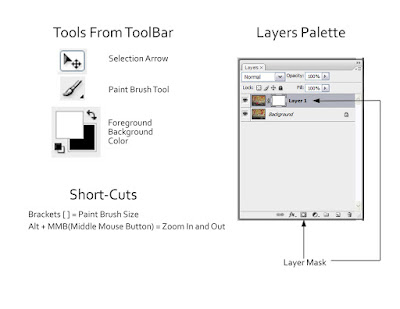 1. Take two images. They both need to have a still background and two different positions. The reason for this is to have the same viewpoint in both photos.
1. Take two images. They both need to have a still background and two different positions. The reason for this is to have the same viewpoint in both photos.
 2. Open both images in Photoshop. Make sure you can see both windows.
2. Open both images in Photoshop. Make sure you can see both windows.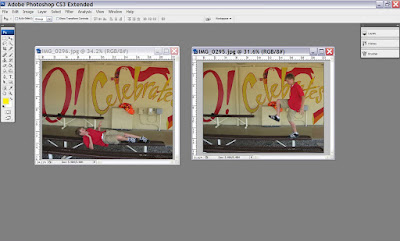 3. Using the Selection Tool, click and drag one image into the other image.
3. Using the Selection Tool, click and drag one image into the other image.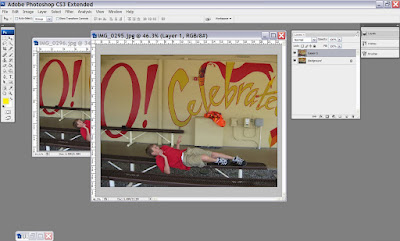 4. Masking Layer. You can see below the Masking Layer button this will add a Masking Layer. You can see the Mask added to Layer 1 in the picture below. When you start to paint away the masking layer, make sure the mask is selected not the image.
4. Masking Layer. You can see below the Masking Layer button this will add a Masking Layer. You can see the Mask added to Layer 1 in the picture below. When you start to paint away the masking layer, make sure the mask is selected not the image.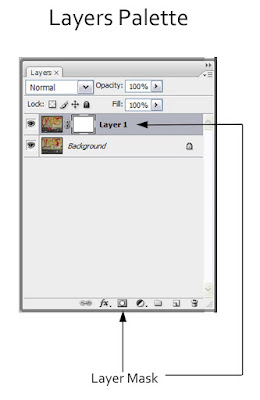
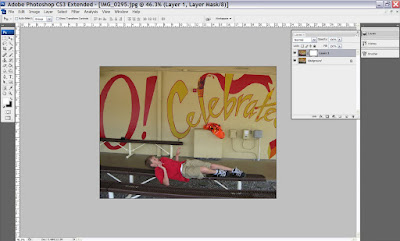
5. Paint Brush Tool. In order to mask out the background you will use the paintbrush tool and black/white color. Painting with black will reveal the layer underneath. Painting with white will conceal the layer underneath. It is also good to use a hard edged brush style. You can see below the brushes palette to pick from.
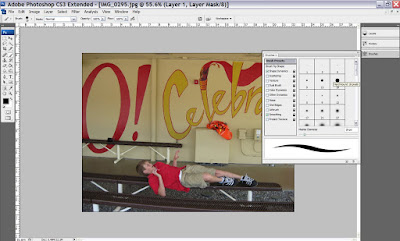
6. Brush Size. You can see I turned the visibility off in the Background layer so I could see what I am masking away in the top layer. I also am using a large, hard edged brush to paint most of the background quickly. An easy way to change the brush size quickly is to use the bracket keys on your keyboard - [ ].
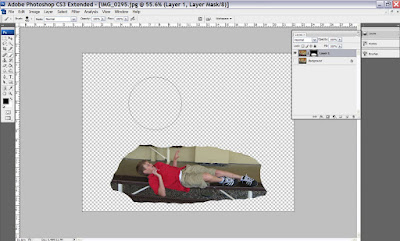
7. Zoom in and out. I decided to zoom in by using Alt+MMB(middle mouse button) so I could get a closer look at the figure. I used a smaller brush size to get into the smaller section of the image.
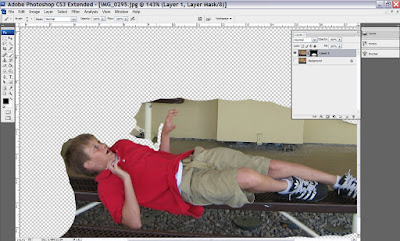 I have finished masking away the background. If you make a mistake and mask something out you wanted to keep in the picture, just swap the color to white and you can paint the image back in. In the image below I still have the visibility turned off in the bottom layer.
I have finished masking away the background. If you make a mistake and mask something out you wanted to keep in the picture, just swap the color to white and you can paint the image back in. In the image below I still have the visibility turned off in the bottom layer.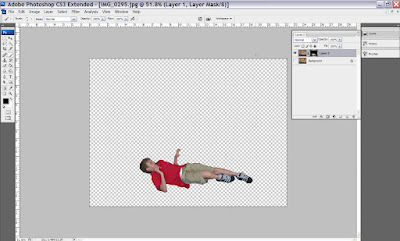
8. Turn on the visibility. Looks pretty good, but I am going to tweak the position of the figure laying down.
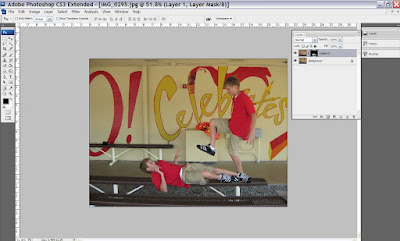 9. Selection arrow. Make sure the top layer is selected. Click and drag with the Selection tool to move the figure into the position I want.
9. Selection arrow. Make sure the top layer is selected. Click and drag with the Selection tool to move the figure into the position I want.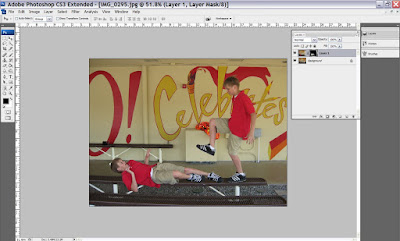

No comments:
Post a Comment