Go to Stock.xchng to find an image of an animal that you will use for scratch art. I chose a lion.

Open the image in Photoshop. Make sure you can see both the image and the scratch art windows.
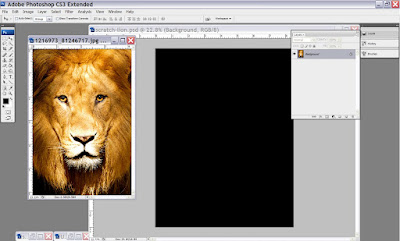
Ctrl+T to Transform. This will show the image handles. Pull the corner handles to stretch and shrink the image.
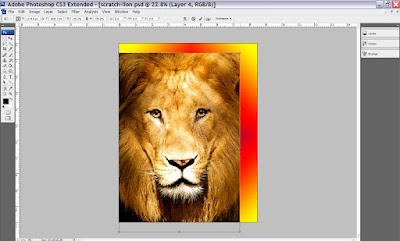 Make sure the lion image is under the black layer.
Make sure the lion image is under the black layer.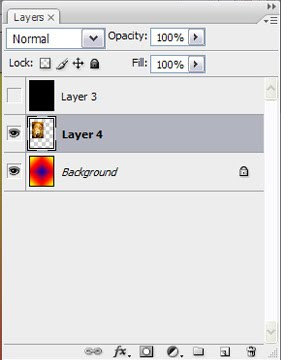
Opacity. Turn down the opacity on the black layer to see the lion image underneath.
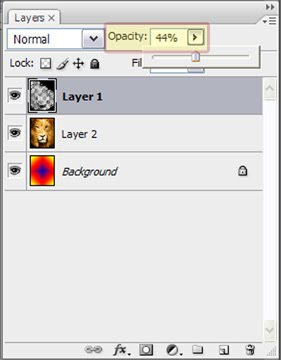
Eraser Tool = Scratching away black. Select the eraser tool, choose a brush style and start scratching. Make sure to follow the direction of the hair when you scratch. Try using long strokes and short strokes to get the texture you are looking for.
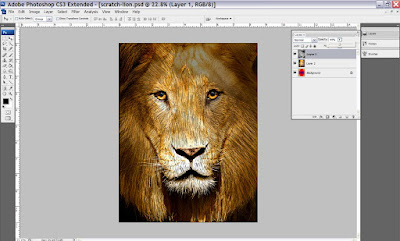
Opacity. Turn up the opacity to see the black scratched layer.
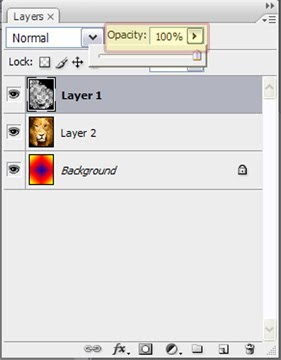
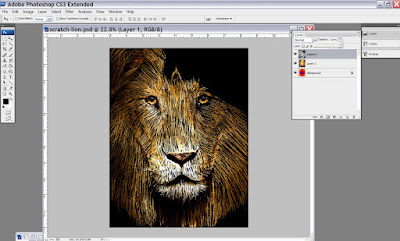

No comments:
Post a Comment